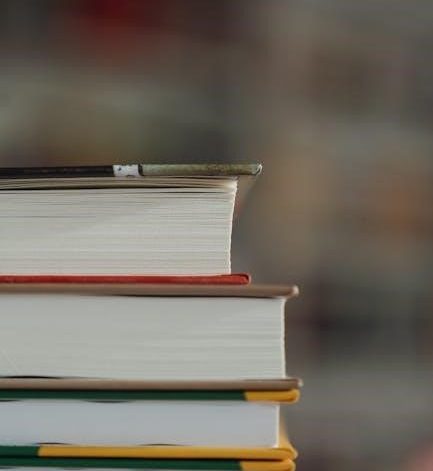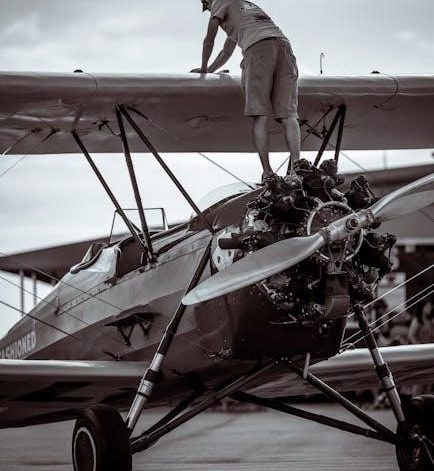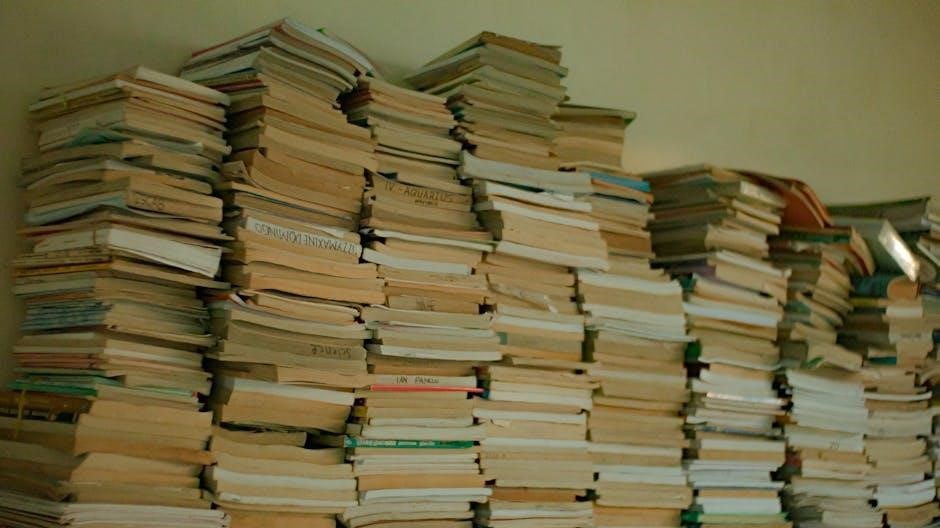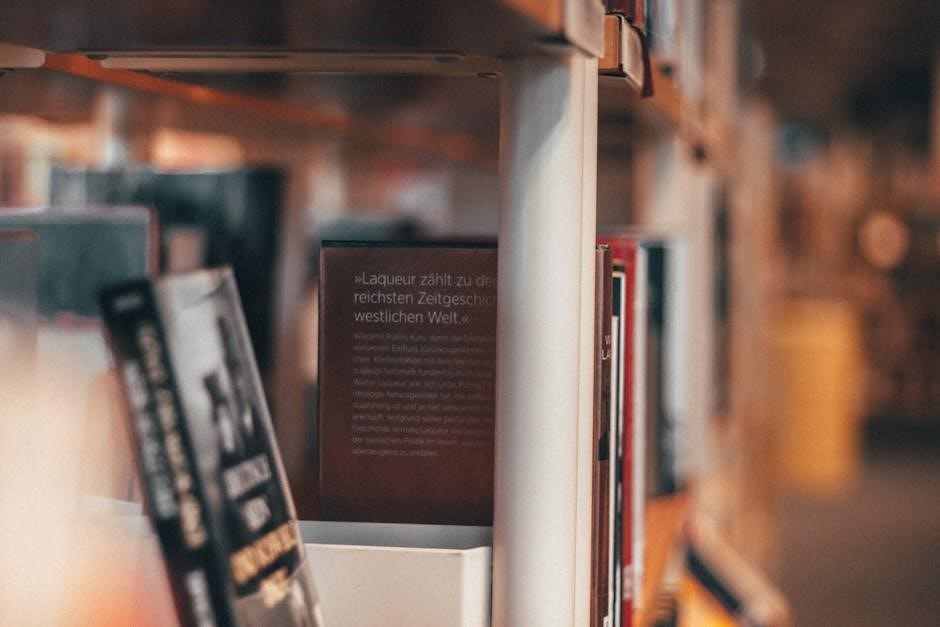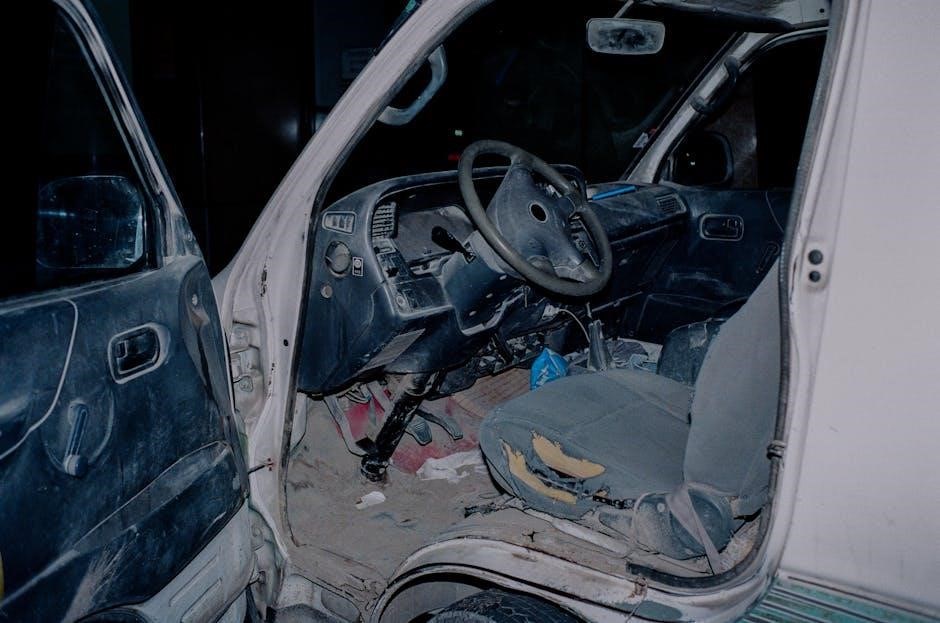Congratulations on purchasing the Pro1 IAQ T701 thermostat, a reliable and user-friendly solution for controlling your home’s temperature. Designed with simplicity and affordability in mind, this non-programmable thermostat is perfect for homeowners seeking a straightforward heating and cooling system. The T701 model offers a single-stage 1 heat and 1 cool operation, making it easy to install and operate. With its battery or hardwire installation options, it adapts to various home setups. This manual provides comprehensive guidance on installation, operation, and troubleshooting, ensuring you get the most out of your thermostat. Whether you’re a DIY enthusiast or a professional, the Pro1 IAQ T701 is designed to deliver true comfort with minimal complexity. For any assistance, visit www.pro1iaq.com or contact Pro1 Customer Care toll-free at 888-776-1427.

Installation
Installing the Pro1 IAQ T701 thermostat is a straightforward process that ensures safe and proper operation. Before starting, turn off the power to your HVAC system at the circuit breaker to avoid electrical hazards. Gather the necessary tools, such as a screwdriver and voltage tester. Begin by mounting the subbase to the wall, ensuring it is level and securely fastened. Next, connect the wires to the appropriate terminals, following the wiring diagram provided in the manual. Once the wiring is complete, attach the thermostat to the subbase by aligning the tabs and gently snapping it into place. Finally, restore power and test the system to ensure it operates correctly. For detailed wiring instructions, refer to the Wiring the Thermostat section. Always follow safety guidelines and consult a professional if unsure.

2.1 Thermostat Quick Reference
The Pro1 IAQ T701 thermostat is designed to provide straightforward temperature control for your home. This quick reference guide outlines the essential features, components, and basic operations to help you get started with your new thermostat.
Key Features
- Non-Programmable Design: The T701 is a single-stage, 1 heat, 1 cool thermostat, ideal for simple heating and cooling systems.
- Backlit Display: The LCD display is easy to read, even in low-light conditions, with a glow-in-the-dark light button for added convenience.
- Battery or Hardwire Option: The thermostat can be powered by batteries or hardwired, offering flexibility for different installation needs.
- Simple Controls: Intuitive buttons allow you to adjust the temperature, switch between heat and cool modes, and control the fan.

Thermostat Components

The T701 thermostat consists of the following key components:
- Display Screen: Shows the current temperature, setpoint, and system mode.
- Light Button: Illuminates the display for better visibility in the dark.
- Up/Down Arrows: Used to increase or decrease the desired temperature.
- System Switch: Toggles between heat, cool, and off modes.
- Fan Switch: Controls the fan operation (auto or on).
- Battery Compartment: Houses the batteries if not hardwired.
Basic Operations
Operating the Pro1 IAQ T701 is straightforward:
- Setting the Temperature: Use the up and down arrows to adjust the desired temperature. The thermostat will automatically activate the heating or cooling system to reach the setpoint.
- Switching Modes: Use the system switch to select between heat, cool, or off modes.
- Fan Control: The fan switch allows you to run the fan continuously or only during heating/cooling cycles.
- Light Button: Press the glow-in-the-dark light button to illuminate the display for easy viewing in low-light conditions.
Troubleshooting Tips
If you encounter any issues with your thermostat, refer to the following quick fixes:
- No Display: Check if the batteries are installed correctly or if the hardwire connection is secure. Replace batteries if necessary.
- System Not Responding: Ensure the thermostat is set to the correct mode (heat or cool) and that the setpoint is appropriate for the current conditions.
- Incorrect Temperature Reading: Verify that the thermostat is properly calibrated. If issues persist, consult the manual or contact Pro1 support.
For more detailed instructions or technical assistance, visit the Pro1 IAQ website at www.pro1iaq.com or call their toll-free customer care line at 888-776-1427.
2.2 Subbase Installation
Proper installation of the subbase is crucial for the correct functioning of your Pro1 IAQ T701 thermostat. The subbase serves as the foundation for the thermostat and houses the wiring connections. Follow these steps carefully to ensure a secure and accurate installation.
Tools and Materials Needed

- Drill and drill bits
- Wall anchors (if required)
- Screwdriver (Phillips or flathead)
- Level tool
- Pencil and marker
- Subbase unit
Step-by-Step Installation Guide
- Choose the Installation Location: Select a wall location approximately 52 inches from the floor, which is the standard height for thermostat installation. Ensure the location is away from direct sunlight, drafts, and extreme temperatures to ensure accurate temperature readings.
- Mark the Wall: Use the subbase as a template to mark the screw holes on the wall. Hold the subbase against the wall and trace the mounting holes with a pencil. For added accuracy, use a level tool to ensure the subbase is straight.
- Drill Pilot Holes: Using a drill bit slightly smaller than the wall anchors, create pilot holes at the marked locations. If you’re installing in drywall or a plaster wall, consider using wall anchors to prevent the screws from loosening over time.
- Mount the Subbase: Align the subbase with the pilot holes and secure it to the wall using the provided screws. Tighten the screws firmly, but avoid overtightening, which could damage the subbase or the wall.
- Level the Subbase: Double-check the subbase with a level tool to ensure it is perfectly horizontal. If necessary, adjust the screws to achieve proper alignment.
- Connect the Wires: Refer to the wiring diagram in the manual or on the subbase to connect the wires correctly. Ensure all connections are secure and match the appropriate terminals (e.g., R, W, Y, G, C). For detailed wiring instructions, consult Section 2.3 of this manual.
- Final Check: Once the subbase is installed and the wires are connected, turn the power to the HVAC system back on. Verify that the system responds correctly to the thermostat’s commands before proceeding with the thermostat installation.
Additional Tips
- For Brick or Concrete Walls: Use masonry bits to drill pilot holes and consider using masonry anchors for added stability.
- For Uneven Walls: If the wall surface is uneven, use shims or spacers to ensure the subbase is level and secure.
- Painting or Decorating: If you plan to paint or decorate the wall after installation, remove the subbase and thermostat beforehand to avoid damage.
Troubleshooting Common Issues
If you encounter any issues during the subbase installation, refer to the following solutions:

- Loose Subbase: Check the screws and tighten them if necessary. If the problem persists, ensure the wall anchors are properly seated.
- Wires Not Reaching: Verify that the wires are long enough to connect to the subbase terminals. If necessary, consult a professional for assistance.
- Damaged Subbase: Inspect the subbase for any signs of damage. If damaged, contact Pro1 IAQ for a replacement.
By following these steps and tips, you can ensure a secure and accurate installation of the subbase for your Pro1 IAQ T701 thermostat. If you encounter any difficulties or have questions, visit the Pro1 IAQ website at www.pro1iaq.com or contact their customer support team for assistance.
2.3 Wiring the Thermostat
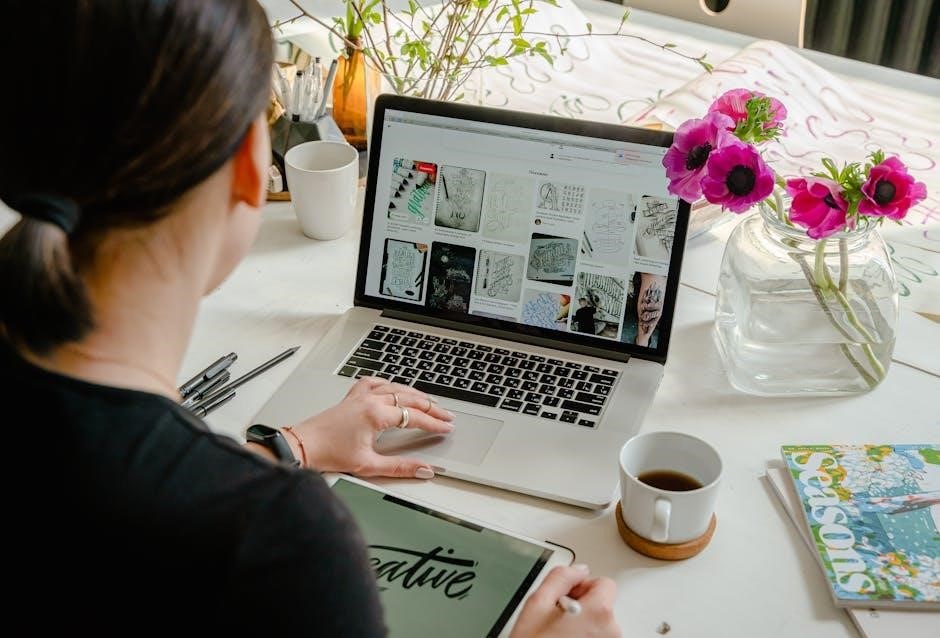
Wiring the Pro1 IAQ T701 thermostat is a critical step in its installation. Proper wiring ensures that the thermostat communicates effectively with your HVAC system, allowing it to regulate heating and cooling accurately. Before proceeding, ensure the power to your HVAC system is turned off at the circuit breaker or fuse box to avoid any electrical hazards.
Understanding the Terminal Designations
The Pro1 IAQ T701 thermostat uses a standard wiring configuration, with terminals labeled as follows:
- R ⎻ 24V AC power from the transformer (usually marked as Rh or Rc depending on the system)
- W ⎻ Heating stage (for heating systems)
- Y ⎼ Cooling stage (for air conditioning systems)
- G ⎼ Fan (controls the blower fan)
- C ⎼ Common (required for proper thermostat operation)
Refer to your HVAC system’s wiring diagram or manual to confirm the correct terminal connections.
Step-by-Step Wiring Instructions
- Turn Off Power: Verify that the power to the HVAC system is off using a voltage tester. This ensures your safety while working with electrical wires.
- Remove Old Thermostat (if applicable): If you’re replacing an existing thermostat, carefully remove it from the wall and disconnect the wires from the old subbase. Label the wires with their corresponding terminal designations (R, W, Y, G, C) to avoid confusion during reconnection.
- Connect Wires to the Subbase:
- Locate the terminal screws on the subbase and match the wires to their corresponding terminals based on your system’s configuration.
- Strip the insulation from the ends of the wires (if necessary) and insert them into the correct terminal slots.
- Tighten the terminal screws securely to ensure a good connection. Avoid over-tightening, as this could damage the terminals.
- Mount the Thermostat: Once the wires are connected to the subbase, mount the thermostat onto the subbase by aligning the tabs on the thermostat with the slots on the subbase. Gently push the thermostat onto the subbase until it clicks into place.
- Restore Power: Turn the power to the HVAC system back on at the circuit breaker or fuse box.
- Test the System: Set the thermostat to a temperature above or below the current room temperature to test both heating and cooling modes. Ensure the fan switch is set to “Auto” or “On” to verify proper fan operation.


Common Wiring Mistakes to Avoid
- Incorrect Terminal Connections: Double-check the wiring diagram to ensure wires are connected to the correct terminals. Misconnecting wires can lead to improper system operation or damage to the thermostat.
- Loose Connections: Ensure all terminal screws are tightened securely to prevent intermittent operation or complete system failure.
- Forgetting the Common (C) Wire: The C terminal is essential for the thermostat’s operation. If your system requires a common wire, ensure it is properly connected to avoid power issues.
- Not Labeling Wires: If you’re replacing an old thermostat, label the wires before disconnecting them to simplify the reconnection process.
Troubleshooting Wiring Issues
If the thermostat does not power on or the HVAC system does not respond, check the following:
- Power Supply: Ensure the power to the HVAC system is on and that the circuit breaker or fuse has not tripped.
- Wiring Connections: Verify that all wires are securely connected to the correct terminals on both the subbase and the HVAC system.
- Battery Installation: If your thermostat is battery-powered, check that the batteries are installed correctly and that the battery compartment is closed properly.
Additional Resources
For further assistance, refer to the Pro1 IAQ T701 manual or visit the Pro1 IAQ website at www.pro1iaq.com. If you are unsure about any aspect of the wiring process, consider consulting a licensed HVAC technician to ensure a safe and proper installation.
By following these steps and avoiding common mistakes, you can successfully wire your Pro1 IAQ T701 thermostat and enjoy precise temperature control in your home.